Creating a beautiful birthday party photo no longer requires expensive cameras or professional photographers. With the help of Google Gemini AI, you can generate realistic, creative, and personalised images simply by using the right prompt. This tool allows you to design unique pictures for invitations, social media posts, or digital albums in just a few minutes. Here is a complete guide on how to make a stunning birthday party photo using Google Gemini Prompt.
What is Google Gemini AI
Google Gemini is an advanced AI platform that can create high-quality images from text descriptions. By entering a clear and detailed prompt, the tool understands your idea and generates a photo that matches your vision. Whether you want a cheerful children’s party, a stylish adult celebration, or a themed background, Gemini can design it with incredible accuracy.
Plan the Concept of Your Photo
Before writing the prompt, decide on the overall look of the birthday photo. Think about:
- Theme: Do you want a cartoon-style kids’ party, an elegant dinner setup, or a fun outdoor picnic?
- Colors: Choose bright shades like pink, blue, and yellow for children or soft pastels for adults.
- Elements: Balloons, cakes, candles, gifts, confetti, and party hats can make the image lively.
- People: Decide if you want the picture to feature children, adults, or a family group.
- Planning these details helps you create a more specific prompt, which gives better results.
Birthday AI image prompt copy and paste
The key to a perfect AI-generated photo is the prompt. A prompt is a short text that describes what you want.
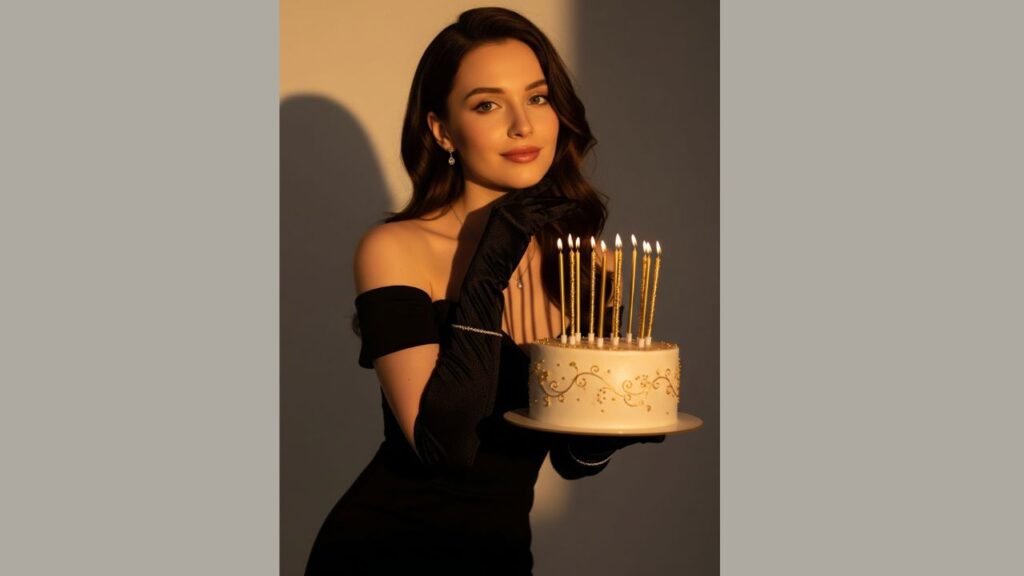

Open Google Gemini and Enter Your Prompt
Go to the Google Gemini website or app. Log in with your Google account and select the image-generation feature. Paste or type your prompt into the text box. Check your words for clarity before submitting. Avoid using very complicated language, simple, descriptive words work best.
Adjust the Settings
Gemini allows you to customise the output with options like image size, lighting, and style. You can choose a realistic photograph, a cartoon drawing, or a digital art style depending on your needs. If you are creating a birthday invitation, a bright and cheerful style usually works best.
Generate and Review the Photo
Click the “Generate” or “Create” button and wait for Gemini to produce the image. Within seconds, you will see several results based on your prompt. Review each option carefully. Check the background, colours, and elements to make sure they match your idea. If you are not fully satisfied, you can edit your prompt and try again. Small changes in wording, like adding “evening lighting” or “pink and gold decorations,” can give a completely new look.
Save and Use Your Birthday Photo
- Once you find the perfect image, download it to your device. You can now use it in different ways:
- Invitations: Add text to turn it into a digital or printed birthday invitation.
- Social Media: Share it on Instagram, Facebook, or WhatsApp to announce the celebration.
- Decor Ideas: Use it as inspiration for decorating your actual party venue.
Tips for the Best Results
- Keep your prompt short but detailed.
- Mention specific colours and objects to get accurate designs.
- Experiment with different styles like watercolour, cartoon, or realistic photography.
- If the first attempt is not perfect, rephrase your description and generate again.
Final Verdict
Creating a birthday party photo with Google Gemini Prompt is easy, fun, and cost-effective. You do not need photography skills or expensive equipment, just a creative idea and a well-written prompt. By planning your theme, describing your vision clearly, and experimenting with settings, you can design a unique image that captures the excitement of a birthday celebration. Whether it is for a child’s first party or an adult milestone, Google Gemini helps you bring your imagination to life with just a few clicks.
